Introduction
I recently setup a CI/CD pipeline using GitHub Actions, to automate code quality management, testing and Docker image deployment for my Python webapp. The CI workflow triggers on every commit to the main branch and formats, lints and tests the code. It uses a Redis service container since the integration tests call the API endpoints, which use a caching layer before accessing the database. It also uses an action step to debug failures. The CD workflow runs on new tag pushes to the repository. Both workflows can also be run manually.
Let’s get started with the setup.
Initial Setup
Create a Docker Hub repository to push the images to, and generate a read-write scope Access Token for use with the workflows. Copy the token for use in the next step.
Next, setup environment secrets so that our application can access these values during the testing step. Go to the Settings → Secrets and variables → Actions panel in the GitHub repository and define the any repository secrets required during the workflow’s execution. Also define the Docker username and password secrets here. Use the access token generated above for DOCKER_PASSWORD.
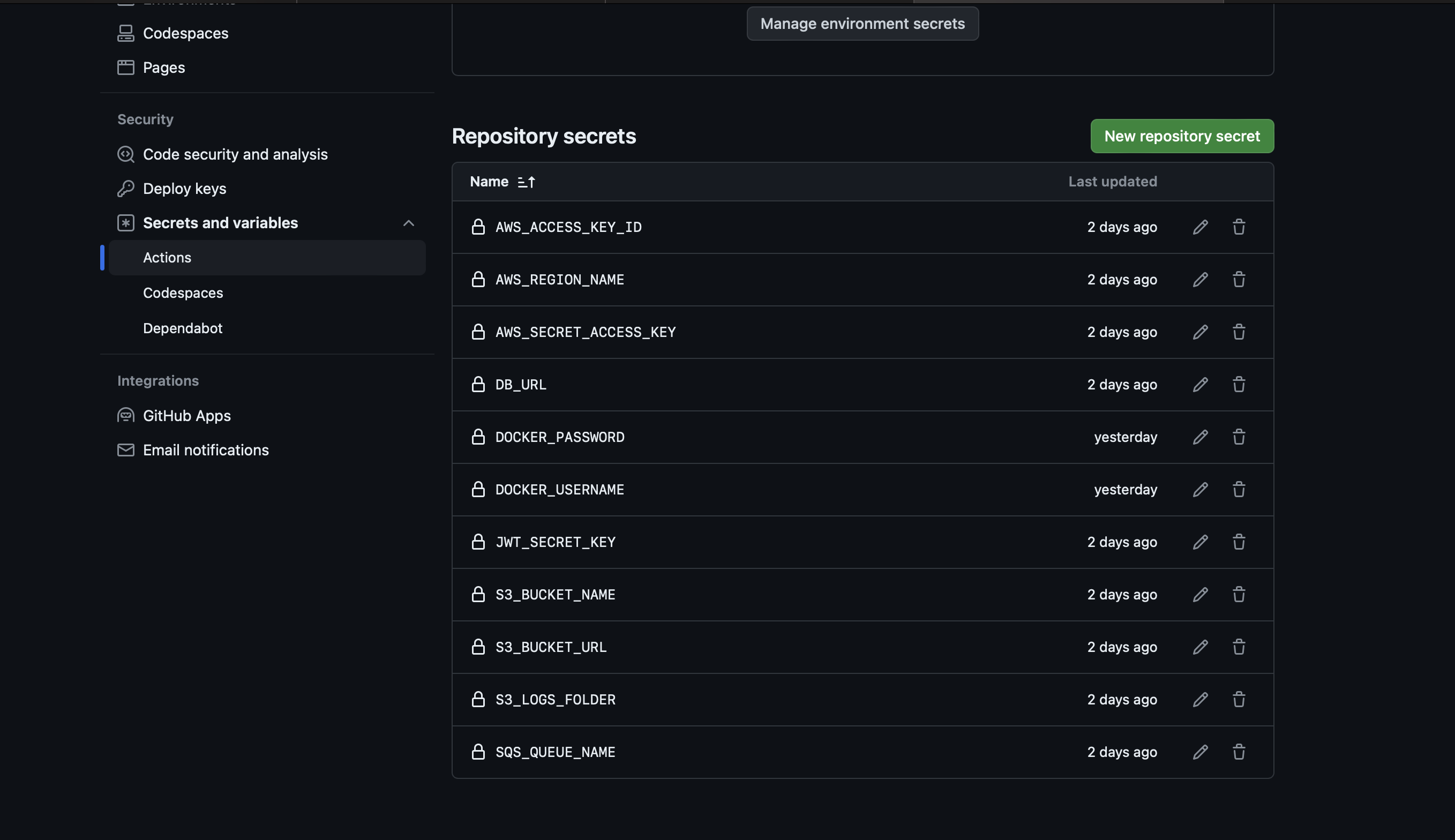
Creating the CI Workflow
Create a .github/workflows folder in your local codebase and a ci.yml file, adding the following code at the top of the file:
name: CI
on:
push:
branches: main
workflow_dispatch:
concurrency:
group: ${{ github.workflow }}-${{ github.ref }}
cancel-in-progress: true
This defines that the CI workflow runs only when code is pushed to the main branch. workflow_dispatch: {} allows us to run the workflow manually from the Actions page. Our concurrency configuration ensures that the workflow’s runs are grouped together under one Git reference value and that only one run happens at a time. If a workflow is underway and another is triggered, the current run is cancelled in favour of the newer run.
Next, define the list of environment variables required by the application like so:
env:
DB_URL: ${{secrets.DB_URL}}
JWT_SECRET_KEY: ${{secrets.JWT_SECRET_KEY}}
AWS_ACCESS_KEY_ID: ${{secrets.AWS_ACCESS_KEY_ID}}
AWS_SECRET_ACCESS_KEY: ${{secrets.AWS_SECRET_ACCESS_KEY}}
AWS_REGION_NAME: ${{secrets.AWS_REGION_NAME}}
SQS_QUEUE_NAME: ${{secrets.SQS_QUEUE_NAME}}
S3_BUCKET_URL: ${{secrets.S3_BUCKET_URL}}
S3_BUCKET_NAME: ${{secrets.S3_BUCKET_NAME}}
S3_LOGS_FOLDER: ${{secrets.S3_LOGS_FOLDER}}
REDIS_HOST: localhost
We define environment variables by reading the repository secrets we set in the initial setup section, with the exception of REDIS_HOST, which is set to localhost to enable our application access to the Redis service.
Now comes the main part for the CI logic, the job itself:
jobs:
build:
runs-on: ubuntu-latest
services:
# Label used to access the service container
redis:
image: redis
# Set health checks to wait until redis has started
options: >-
--health-cmd "redis-cli ping"
--health-interval 10s
--health-timeout 5s
--health-retries 5
ports:
- 6379:6379
steps:
- name: Checkout
uses: actions/checkout@v4
- name: Setup Python
uses: actions/setup-python@v4
with:
python-version: "3.11"
cache: "pip"
- name: Install PyCurl Dependencies
run:
sudo apt-get update && sudo apt-get install -y curl libcurl4-openssl-dev build-essential libssl-dev
- name: Install Dependencies
run:
python -m pip install --upgrade pip
pip install -r requirements.txt
- name: Test code
run:
pytest . -s -v -W ignore
- name: Check Code Formatting
run:
ruff format --line-length=120 --check .
- name: Check Code Linting
run:
ruff check .
- name: Setup Tmate Session
if: ${{ failure() }}
uses: mxschmitt/action-tmate@v3
Let’s walk through the job’s specifics, step-by-step.
The Redis service logic sets up a Redis container with health check options to ensure that the workflow waits for it to boot up, and exposes port 6379 to make it accessible to the application when we run the tests.
Checkout makes the repository’s code available to the workflow, and Setup Python setups the specific Python version — 3.11 in our case — and caches the dependencies installed by pip to make future workflow runs faster. Install Pycurl Dependencies installs the dependencies required by the pycurl Python library on Ubuntu. The following step installs the Python dependencies used by our application.
The code testing step runs the pytest test suite gathers and runs all tests in the current directory. My project has a few unit tests and integration tests for each API endpoint. The -s flag outputs any Python print statements to the stdout stream, and -v runs the tests in verbose mode, giving us a detailed overview of the ongoing tests. I have added -W ignore to ignore the warnings emitted during the execution of the tests, primarily to help avoid the Pydantic v1 deprecation warnings issued for third party libraries.
I am using Ruff as the formatter and linter of choice, it is very fast and I feel that it has good linting rules without being overly restrictive. It is easy to setup formatting, lint and type checks in editors and is a one-time setup and I feel that it really helps keep the codebase maintainable in the long run.
The next two steps check for formatting and lint errors in the code and stop the workflow in case of any errors. This ensures that contributing developers adhere to Ruff’s code quality standards.
The last step is optional, and only runs if any of the previous steps fails. It allows us to ssh into the currently ongoing workflow session to check the environment and debug issues. Be careful though, it kept running for quite a while since I forgot to cancel the workflow run manually. I am not sure if it has a time limit or it keeps running indefinitely.
Creating the CD workflow
The CD pipeline is quite straightforward:
name: CD
on:
push:
tags: "v*"
# allow manually triggering this workflow
workflow_dispatch:
concurrency:
group: ${{ github.workflow }}-${{ github.ref }}
cancel-in-progress: true
jobs:
deploy:
runs-on: ubuntu-latest
steps:
- name: Checkout
uses: actions/checkout@v4
- name: Log into Docker Hub
uses: docker/login-action@v3
with:
username: ${{secrets.DOCKER_USERNAME}}
password: ${{secrets.DOCKER_PASSWORD}}
- name: Get Latest Tag
id: latest-tag
uses: "WyriHaximus/github-action-get-previous-tag@v1"
with:
fallback: latest
- name: Build and push Docker image
uses: docker/build-push-action@v5
with:
push: true
tags: dhruvahuja/backend_burger:${{ steps.latest-tag.outputs.tag }}
labels: ${{steps.latest-tag.outputs.tag}}
We define the workflow to either run manually or when a new tag prefixed by v is pushed to the repository, example. v0.0.1. Checkout is required to allow getting git tag in the third step. The next step reads the Docker username and password from repository secrets and logs us into Docker Hub. Get Latest Tag reads the tag which was just pushed, if the workflow was triggered by a tag push, otherwise defaulting to latest.
The final step builds the Docker image with the version tag and label, and pushes it to the Docker repository URL, defined in the tags directive. In this case, dhruvahuja/backend_burger.
Conclusion
That’s it, our CI/CD pipeline is ready! There are Actions available for all sort of use-cases, and you can remove or add steps according to your needs. For example, you may choose to ssh into a server after the Build and push Docker image step to pull and run the new image. I did not add this particular step since I did not have a need for it at the moment.
I chose the tag-based approach for the deployment process since I wanted to deploy new images only on specific milestones, which I can manage with version tags.